McAfee Reinstall
If your McAfee software is not working properly on your system or there is some technical problem, then re-installing the software might solve the issue. But before reinstalling, you need to uninstall it from the Control Panel. For McAfee reinstall, follow the procedures that are given below.
Windows
- If you have downloaded your product on a Windows computer and want to reinstall it, then follow the below-given instructions for McAfee Reinstall:
- Open the Downloads folder on your system.
- Then, search for the McAfee.exe setup file in your Downloads folder and then double-click the file.
- It will show you a pop-up box of User Account Control asking for your permission to make necessary changes to your computer. To allow, click on the Yes button and proceed to the next step.
- Now, read the License Agreement of the software. If you agree with all the terms and conditions of the agreement, tick the given box. Then, click on the Next button located at the bottom.
- McAfee Installer window will appear on your screen. Click on the McAfee install button.
- Installation may take a few minutes and you have to wait till the process gets completed.
- Once the installation is done, click on the Restart button to restart your PC.
Mac
For McAfee reinstall on your Mac system, go through the steps carefully that are given below:
- First of all, open the Downloads folder on your Mac system.
- Now, locate the .dmg setup file of McAfee in your folder. Then, double-click the file.
- A pop-up box appears. Read the message and tick the box given there, then click on the Open button.
- Now, read all the terms and conditions of the License Agreement of the software and click on the continue button. It will show you a pop-up box, If you agree with the terms, click on the Agree button and move forward to the next step.
- In the next pop-up, it will ask you to enter your Mac credentials. Hence, type your Mac Username and Password into the given fields and click on the OK button.
- Now, a new window appears on the screen and you need to enter the serial number into the required field. The serial number is provided to you in the confirmation mail at the time of purchase of the software.
- Then, click on the Next button.
- Now, it will start installing the software. Wait while your product is installed. Do not close the window or turn off your system in between the process, otherwise, it will stop the installation process.
- Now, choose your preferred network type. Click on Home or Work or Public according to your preference and then click on the Save button given there.
- Now, the installation successful window will be shown on your screen. Click the Finish button which is located at the bottom. Also, restart your Mac system.
So this completes the McAfee reinstall process on your system. You can start using the software and now it will work smoothly without showing you any errors. if you are facing other issues related to mcafee visit mcafee.com/activate.
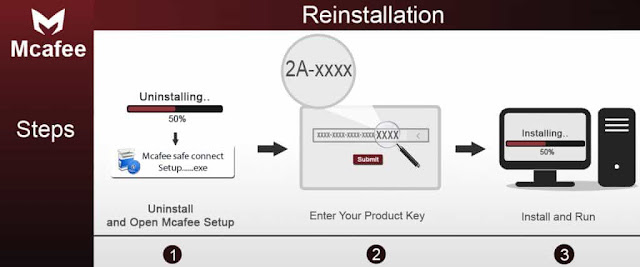
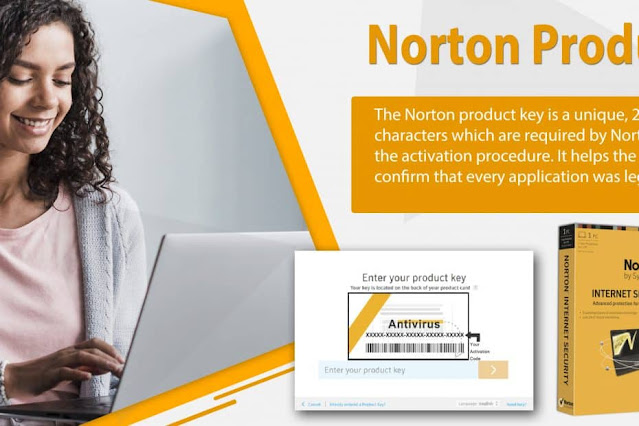
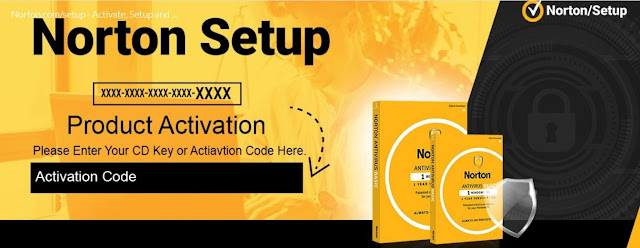
Comments
Post a Comment